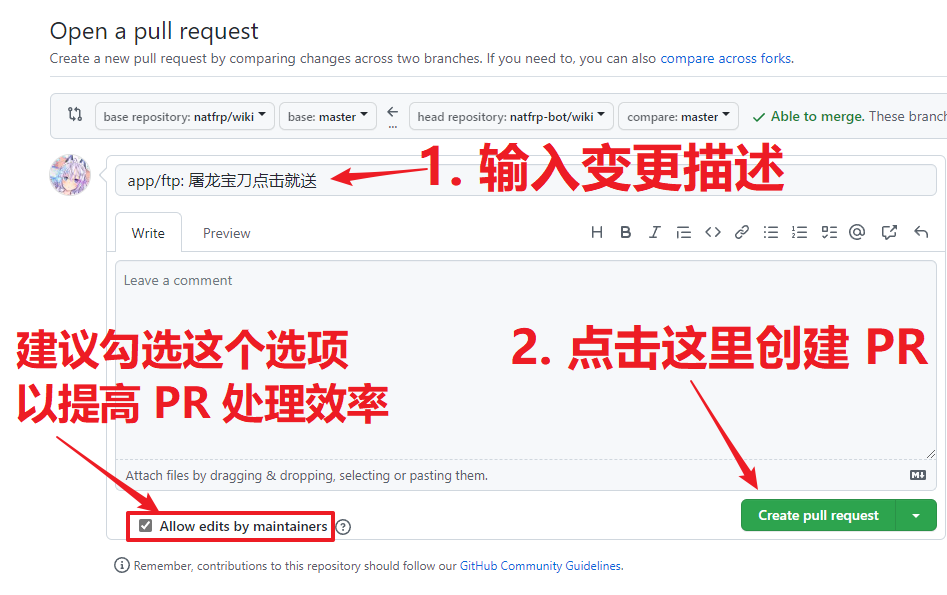在线编辑此文档
我们为文档仓库配置了 Dev Container 设置,以便您借助 GitHub Codespaces 轻松在线编辑文档。
在使用 Codespaces 之前,请先 Fork 一份本项目到自己的账户中,以免 Push 时提示没有权限。
创建 Codespace
第一次使用前,打开您 Fork 的仓库并按下面的步骤一键创建 Codespace:
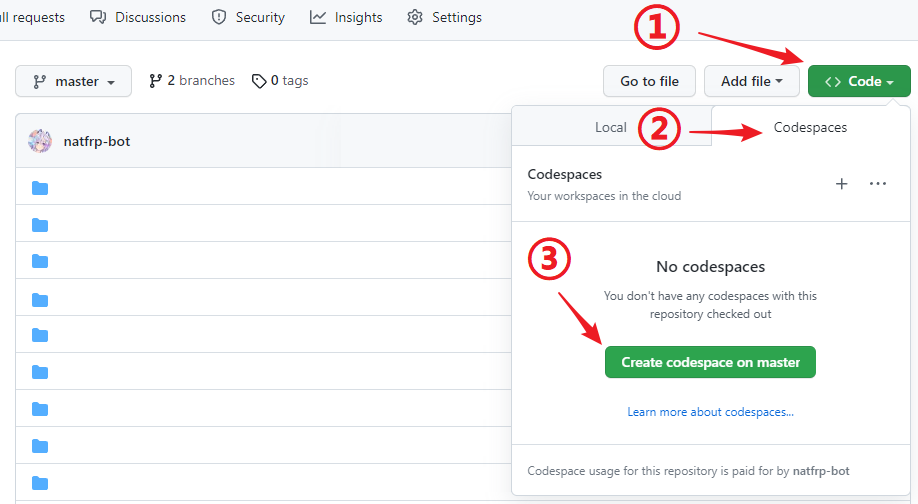
一般只需要创建一次即可,后面可以直接打开现有的 Codespace:
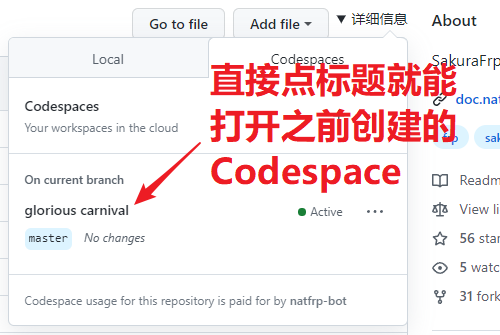
修改文档内容
提示
在进行任何修修改前,请先花几分钟阅读 文档格式约定
Codespace 启动后是一个 Visual Studio Code 在线实例,参考下图进行编辑和预览:
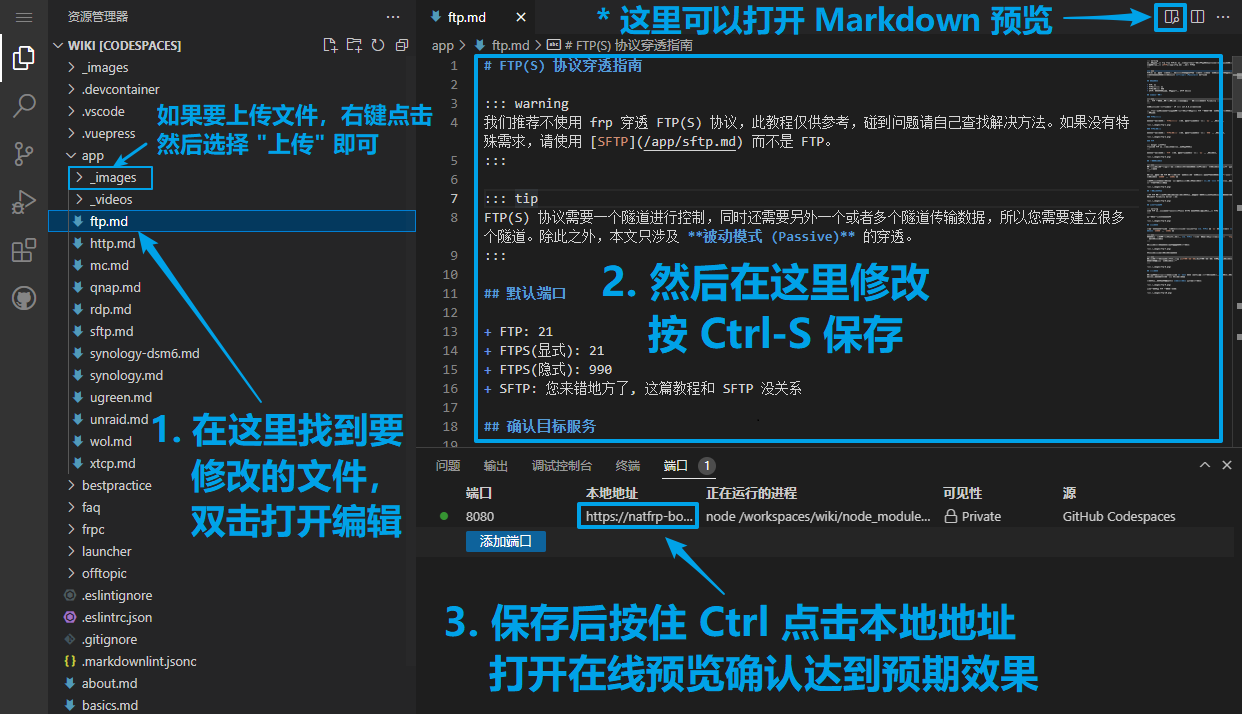
编辑、预览完成后,参考下图切换到 SCM 标签确认更改并提交到您的 Git 仓库中:
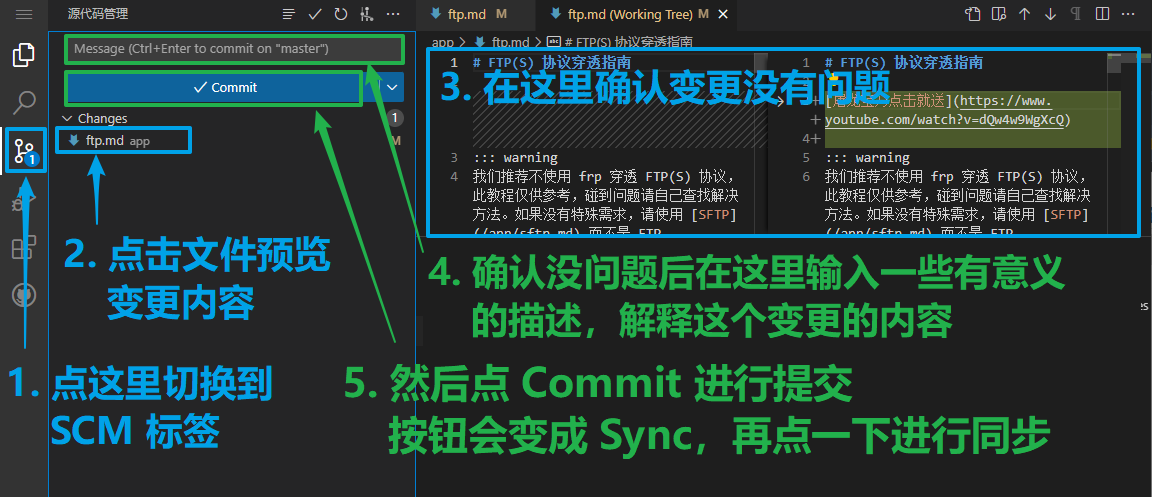
开启 Pull Request
刷新一下您的 GitHub 仓库,现在应该会在仓库顶部提示 This branch is X commit ahead of natfrp:master。
点击旁边的 Contribute 按钮开启一个 Pull Request:
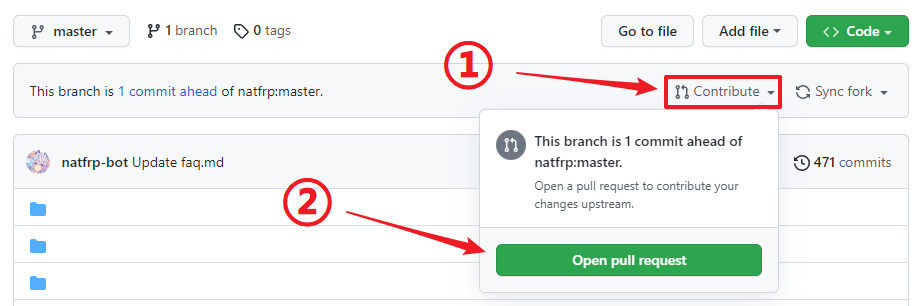
在 Open a pull request 页面按下图所示填写信息,然后点击 Create pull request 即可: